As of version 1.1.0, Autohub has a built-in Field Editor. The new Field Editor will allow you to add/edit/delete listing fields, as well as customize the listing submission form.
Edit listing fields
The new Field Editor options can be found by going to WP Dashboard -> Listings -> Field Editor.
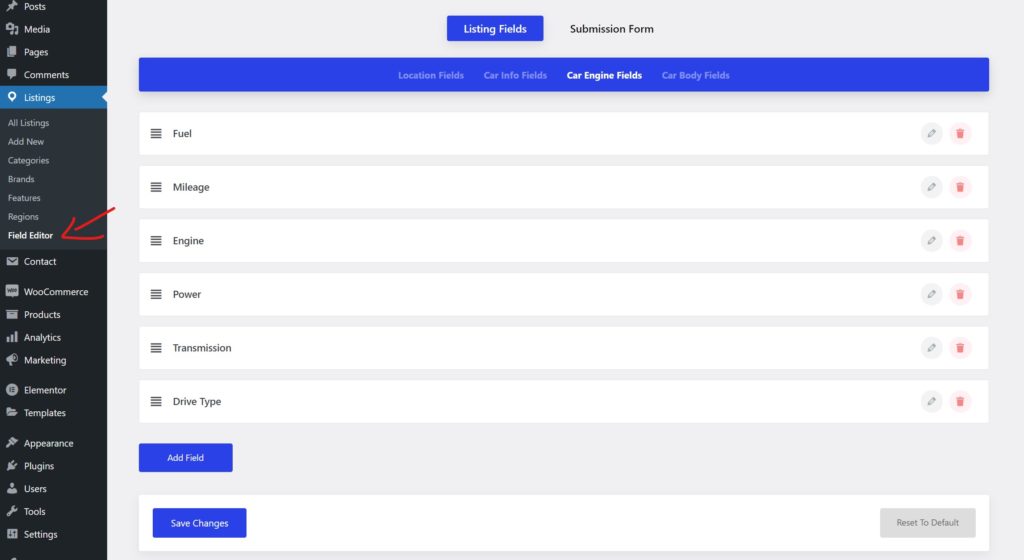
Select the tab of fields that you are looking for to add/edit/delete fields.
Edit field
Click on the pencil icon which will open all the field’s data under the field. You can edit the field’s data and click on save changes once you are done editing the fields.
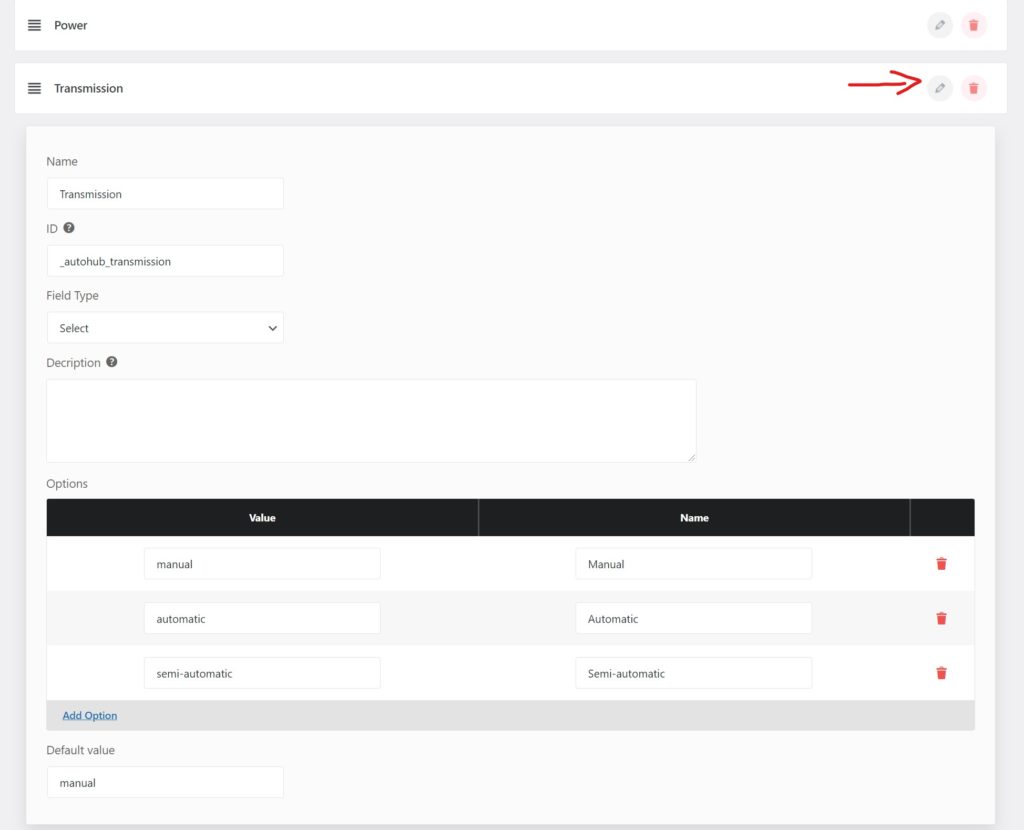
Delete Field
Click on the trash icon and save changes.

Add Field
Click on the add field button and enter the name of the new field that you want to create. Once the name has been entered the field will be generated and instantly open all the field’s data under the newly generate field exactly like in the edit field example. Add the data that you want your new field to have and click on save changes.
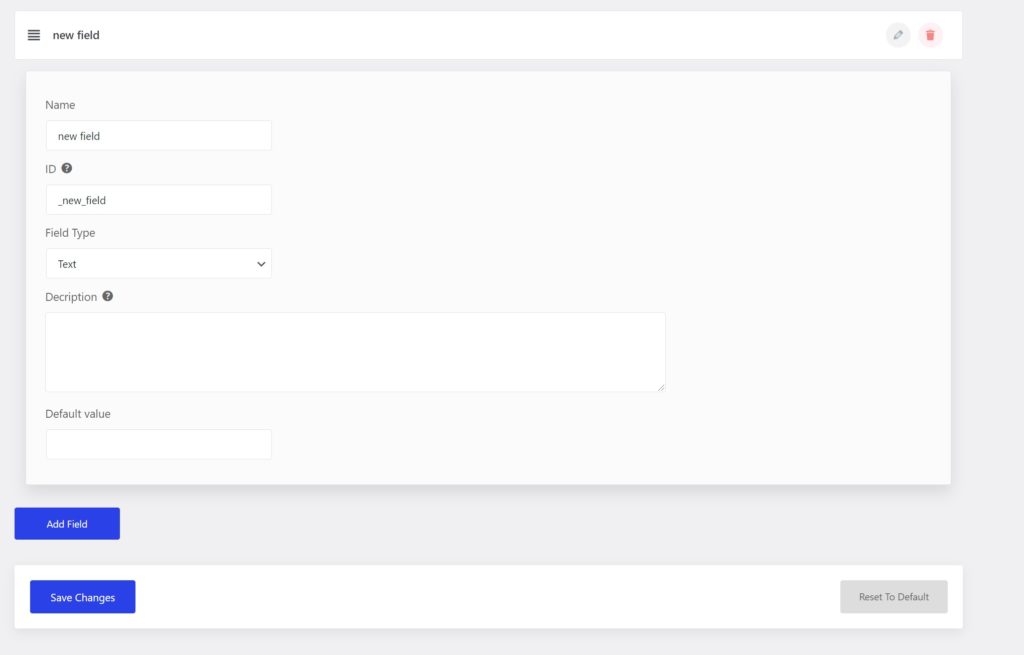
Edit Submission Form
From the Field Editor page click on the Submission Form tab that can be found on top of the page.
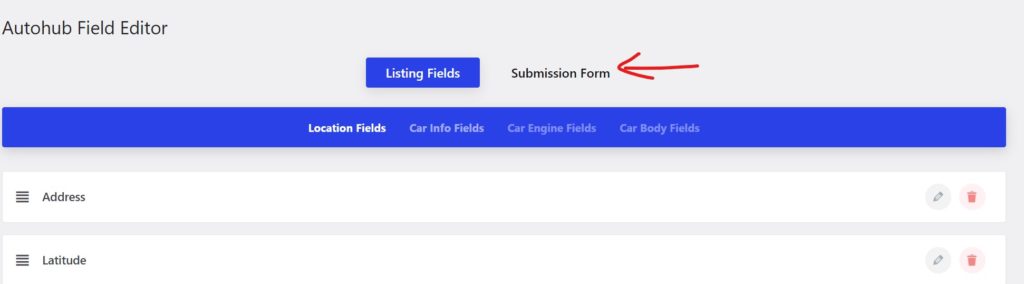
Once you are in the Submission Form Editor you can add/edit/delete & move around fields/sections as you please.
Add new field
On the section that you want to add a new field click on the add new field button, this will load a list with all the existing listing fields for you to choose. Click on the field that you want to add to the section and save changes.
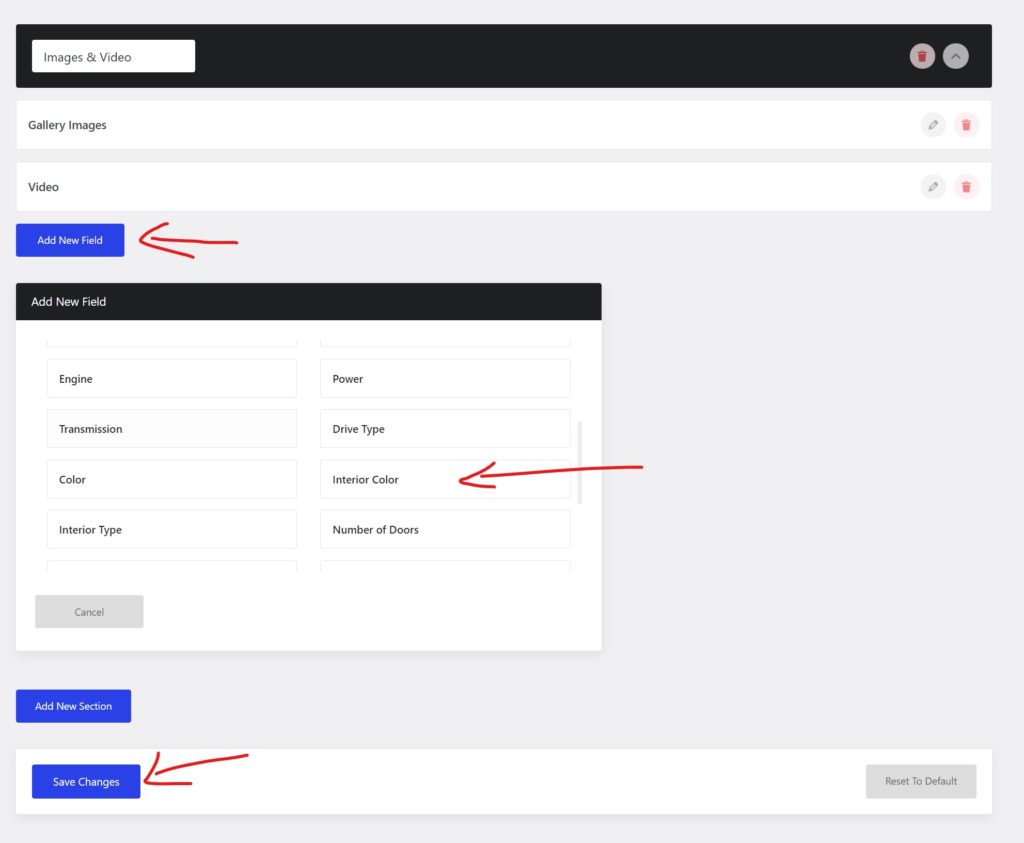
Edit Field
You can edit a field’s attributes by clicking on the pencil icon on the right of the field, this will open all the field’s data attributes under the field, edit them and click on save changes. The field’s size can be anything from 1-12, if left empty the field will be 12 by default, which means the field will be full width.
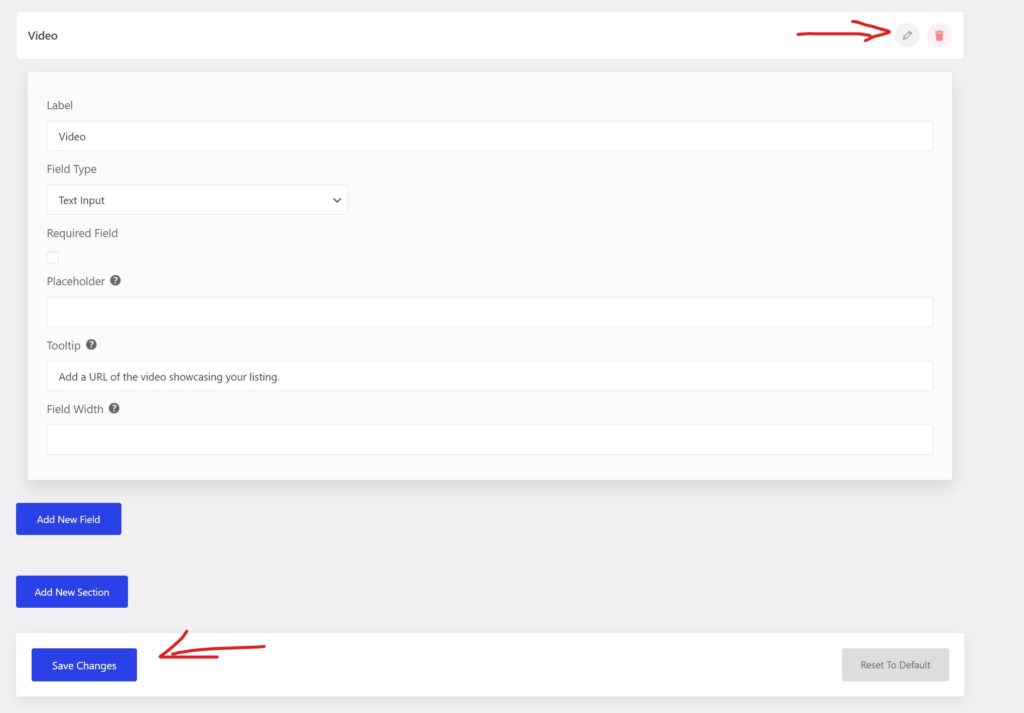
Delete Field/Section
You can delete a field or the entire section of fields by clicking on the trash icon and then save changes.
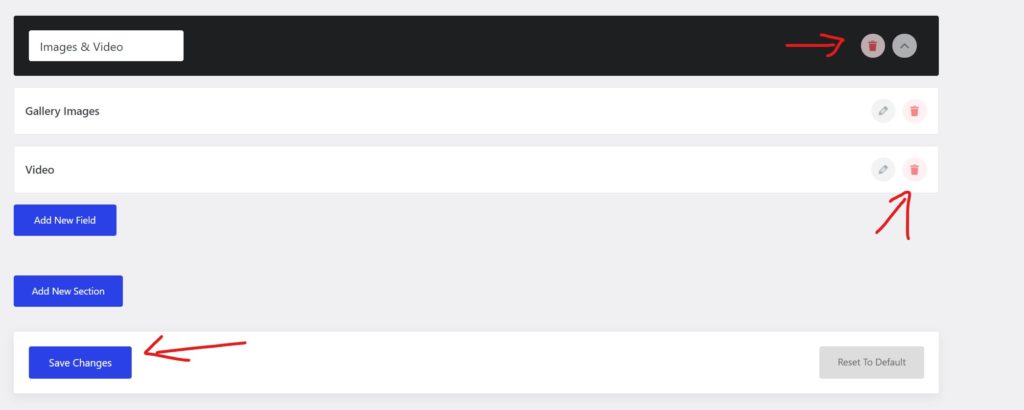
Add Section
You can add a new section to the submission form by click on the add new section button at the bottom of the page. Once clicked you will be asked to enter the name new of the section which will generate the new section. You can add new fields or move existing fields to your new created section once it has been generated.
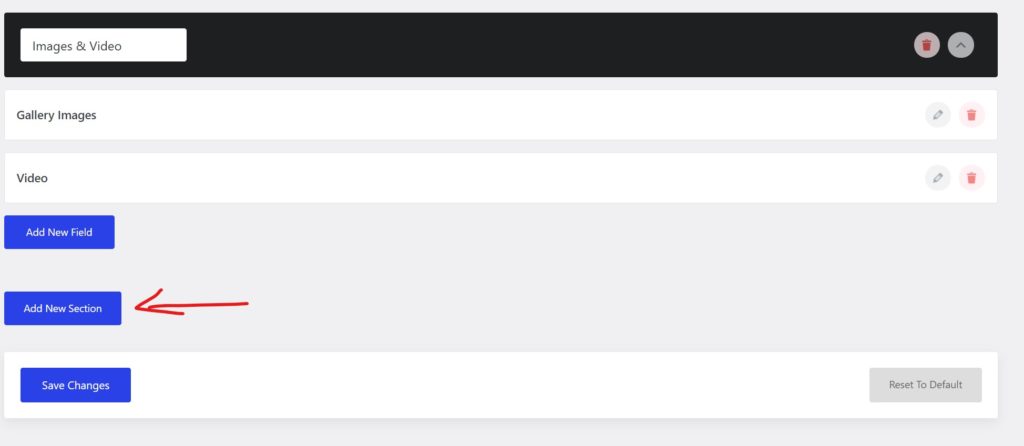
Edit Sections
You can edit the section’s name via the name input on the left or change their order by clicking on the up/down arrows, once everything is set the way you want it click on save changes.

You can reset the listing fields and submission form anytime by clicking on the Reset to Default button.