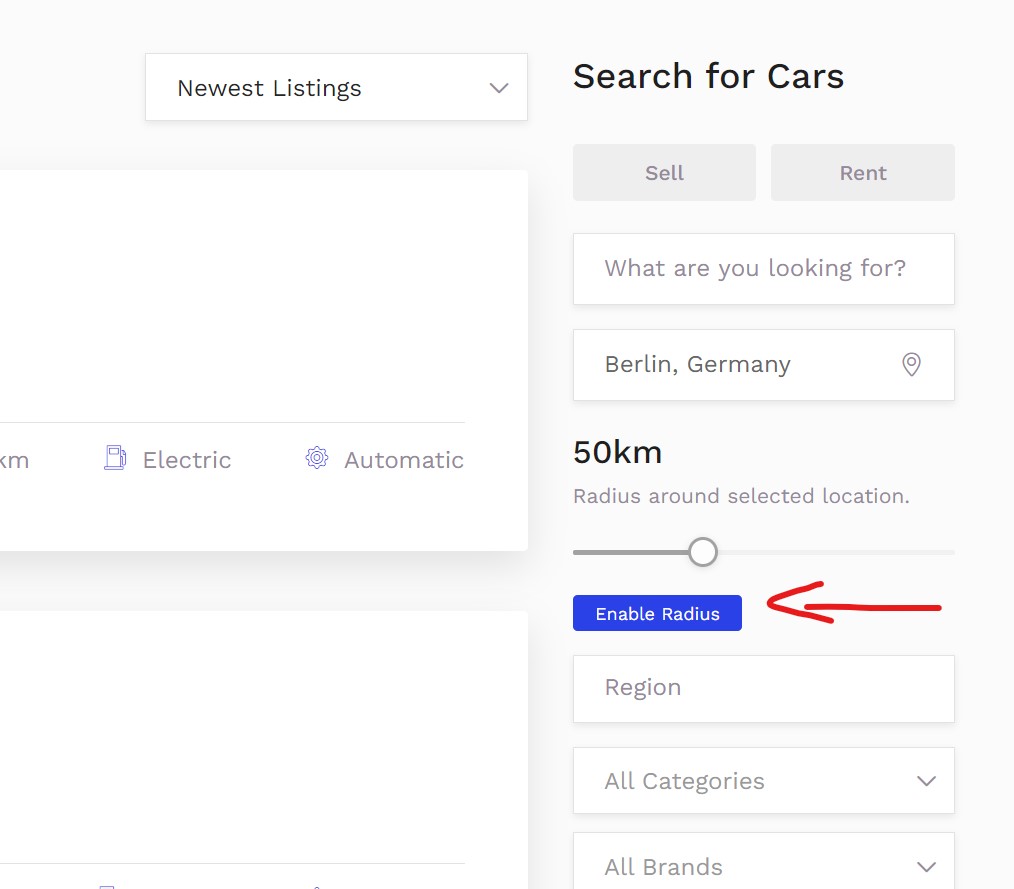By default the Search Radius will not be visible. In order for this feature to work you require a Google API Key and you can use this feature even if you have selected another Map Provider which is not Google Maps.
To activate the search radius follow the steps from below:
Step 1: Go to WP Dashboard -> Autohub -> Settings -> Map Settings -> Radius Search Settings
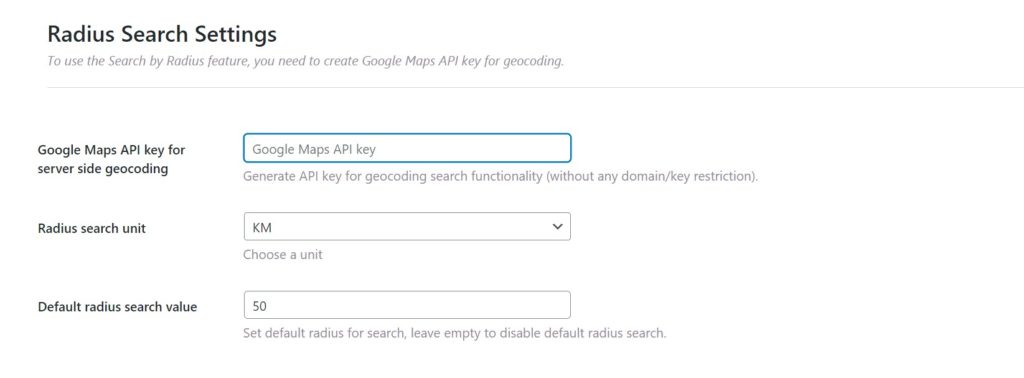
Step 2: Add the Google Maps API Key. Make sure that your API Key has not restriction for this feature to work. You can follow the steps on how to create an API Key in this article: Google Maps
Step 3: Select your desired search unit and default value
Step 4: Save changes
The search radius will only show once you have added a location in the location field otherwise it will be hidden. Even after adding a location the radius will be disabled by default, you can enable it and adjust it as you like.