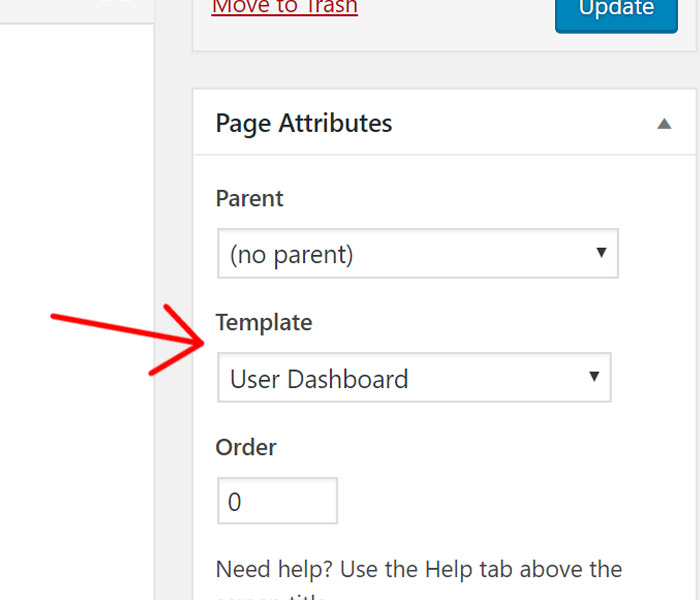You can add extra menu items to the user dashboard by following the steps below:
Step 1: Go to WP Dashboard -> Appearance -> Menus
Step 2: Create a new menu, give it a name and click on create menu.
Step 3: Add new menu items as you would normally do for your main navigation
Step 4: Select the display location depending on which dashboard you want to show your newly created menu and click on Save Menu
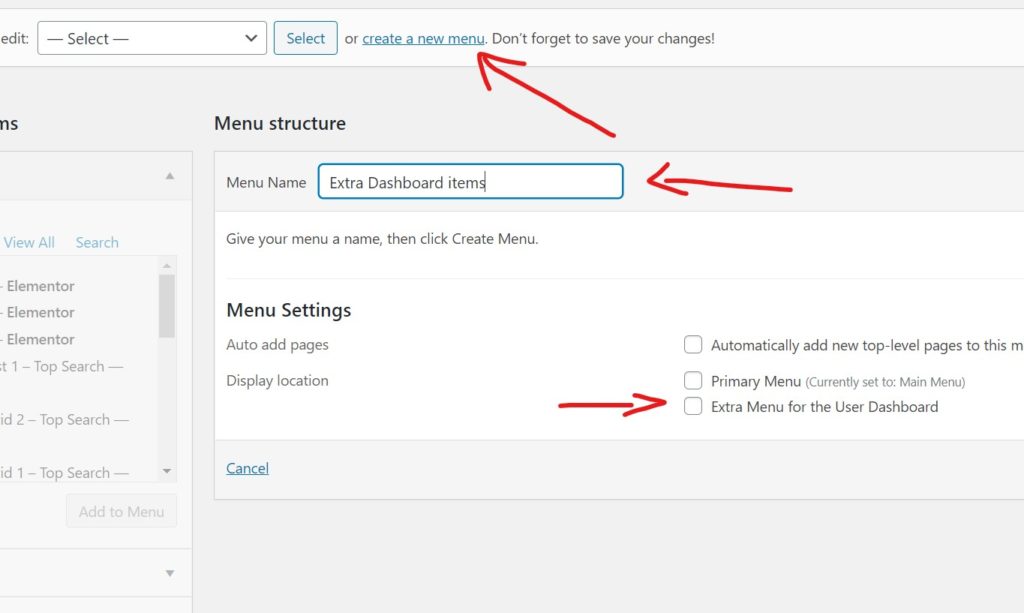
If you are adding new pages to the dashboard, make sure that the pages are using a the template: User Dashboard